Nel caso non riesci a far partire l’array di dischi corretto, bisogna abilitare il drive failure che di default e’ disabilitato.
Linux Rocky 8 – Enable X remote
Per avere la possibilita’ di avere su una macchina remota le applicazioni X di un server, basta installare questi pacchetti:
yum install xterm xorg-x11-xauth xorg-x11-fonts-* xorg-x11-utils -y
A questo punto basta lanciare ‘xterm’ su una shell connessa a quel server.. ovviamente occorre un client SSH/Server X come mobaxterm.
Sonicwall OSPF – Disable advertising
To stop the advertising of routes and networks follow the step below:
Login to the CLI of the SonicWall either via SSH or serial console (How to login to the appliance using the Command Line Interface (CLI)) and enter the following commands:
Stop the advertising of routes and networks in OSPF (example would be to not advertise the WAN subnet)
admin@18B169529ADC> configure terminal
config(18B169529ADC)# routing
(config-routing)# ospf
ARS OSPF>configure terminal
ARS OSPF(config)>router ospf
ARS OSPF(config-router)>summary-address X.X.X.X/24 not-advertise
ARS OSPF(config-router)>exit
ARS OSPF(config)>exit
ARS OSPF>write file
Configuration saved to OSPF
ARS OSPF>
admin(2CB8ED9D3824)#configure terminal
Openstack – Cos’è e a cosa serve.
OS è un insieme di moduli che compongono un sistema software per la gestione della virtualizzazione di sistemi operativi. Non è un virtualizzatore come ad esempio vsphere di Vmware ma invece usa alcuni dei virtualizzatori più comuni per eseguire macchine virtuali. Il virtualizzatore più comune è qemu se in demo/test o piccole installazioni oppure kvm; può usare anche altri virtualizzatori. I moduli principali sono sei, ma si contano oltre sessanta moduli ausiliari per altre operazioni. Comunque un sistema OS completo ma non adatto alla produzione, ha i soli sei moduli di base che sono: NOVA per la parte della creazione e operazioni sulle istanze (in OS le VM si chiamano istanze); HORIZON è la GUI per la gestione di tutto OS, anche se è gestibile anche da CLI; CINDER è il modulo che gestisce lo storage a blocco ovvero semplicemente i dischi connessi alle vm; SWIFT è il gestore dei dischi a livello oggetto, come AWS S3 per intenderci; KEYSTONE si occupa degli accessi al sistema con autorizzazioni per l’accesso alle varie parti del sistema; NEUTRON gestisce la parte di rete virtuale attraverso gli openswitch, è il modulo che virtualizza la rete dentro al sistema OS. Dentro al sistema OS le VM sono organizzate in progetti (forse sarebbe meglio chiamarli tenant ma la nomenclatura di OS è progetti) dove in pratica dentro ad un progetto si hanno delle reti virtuali che possono essere isolate da altri progetti oppure essere condivise con altri progetti. Tieni presente che un progetto solitamente contiene N macchine virtuali, potrebbe essere equiparato ad un sistema virtuale completo. Ti faccio un esempio: se tu hai 100 macchine virtuali nel tuo datacenter ospitato da tre host Vmware, potresti migrarle tutte e 100 dentro ad un’unico progetto. Questo dovrebbe darti un’idea di che dimensioni ha tipicamente un’installazione OS. Un progetto OS è gestito dall’amministratore OS che assegna al tuo progetto le risorse che tu hai bisogno, per esempio: 40 vCpu, 10 network, 2TB di ram da distribuire sulle tue macchine virtuali. Abbiamo capito a questo punto che un progetto è un data center a tutti gli effetti. In certe installazioni OS esso viene installato in modalità multi dominio; questo serve ad avere un amministratore di dominio che gestisce progetti al suo interno distribuendo ai progetti le risorse. Quello che sto cercando di comunicarti è che OS è un sistema che deve essere installato in centinaia (si hai capito bene) di server fisici solitamente non è adatto ad aziende per eseguire centinaia di macchine virtuali, ha un costo hardware proibitivo ed a bisogno di personale altamente specializzato che, come avrai inteso, non è proprio facile trovare al di là del prezzo che una società può permettersi: non ci sono al mondo migliaia di installazione ‘serie’ (passami il termine) di OS, quindi i sistemisti su queste piattaforme sono quasi introvabili, ripeto, al di là dell’onorario. Spero di averti dato una minima informazione su questa piattaforma, se vuoi approfondire qui trovi tutto:
https://wiki.openstack.org/wiki/Main_Page
Zabbix Server – Idle time troppo basso (>70%)
Da qualche tempo ho notato che l’idle time si è abbassato troppo sulla mia VM Zabbix. Così ho cercato di ottimizzare un pò la configurazione di Zabbix agendo su zabbix_server.conf. Siamo cosi’ passati da 65% di idle a oltre 90% – Allego un grafico che dimostra questa modifica.
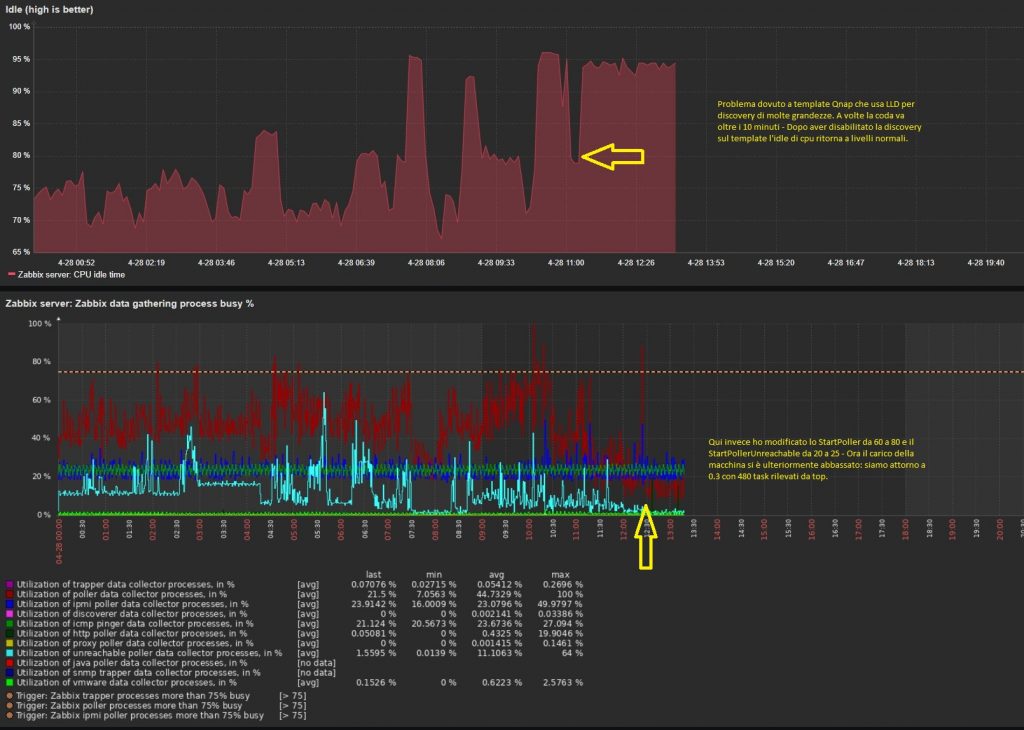
Failed to download metadata for repo ‘AppStream’ [CentOS]
In caso avessi questo errore, è dovuto alla EOL di Centos.. si risolve con questi comandi:
[root@autocontroller ~]# cd /etc/yum.repos.d/ [root@autocontroller ~]# sed -i 's/mirrorlist/#mirrorlist/g' /etc/yum.repos.d/CentOS-* [root@autocontroller ~]# sed -i 's|#baseurl=http://mirror.centos.org|baseurl=http://vault.centos.org|g' /etc/yum.repos.d/CentOS-*
fonte: https://techglimpse.com/failed-metadata-repo-appstream-centos-8/
DNSmadeeasy – check network
- 208.94.147.0/24
- 208.94.150.0/24
- 208.94.151.0/24
- 96.45.91.0/24
- 96.45.92.0/24
- 96.45.93.0/24
Installare Openstack su Rocky Linux
Ubuntu – vim tasti cursore non funzionano come ti aspetti
Nella tua home dir crea il file .vimrc in questo modo:
vim ~/.vimrc
Se ci sono altre linee nel file aggiungi alla fine questa impostazione:
set nocompatible
Se invece di "vim" hai installato "vi" il file si chiama .exrcWindows orario indietro di un’ora dopo aver lanciato linux
Il motivo è che le Ubuntu e derivate impostano il RTC in UTC.
Per risolvere basta digitare:
timedatectl set-local-rtc 1 --adjust-system-clock
se lanciate timedatectl vedrete un messaggio di warning e il modo di ritornare alle impostazioni originali:
Local time: dom 2023-02-19 10:14:02 CET
Universal time: dom 2023-02-19 09:14:02 UTC
RTC time: dom 2023-02-19 09:14:02
Time zone: Europe/Rome (CET, +0100)System clock synchronized: yes
NTP service: active
RTC in local TZ: yes
Warning: The system is configured to read the RTC time in the local time zone.
This mode cannot be fully supported. It will create various problems
with time zone changes and daylight saving time adjustments. The RTC
time is never updated, it relies on external facilities to maintain it.
If at all possible, use RTC in UTC by calling
‘timedatectl set-local-rtc 0’.
